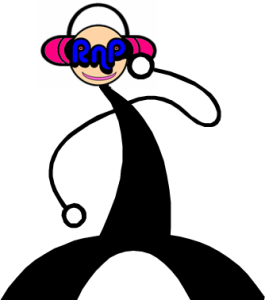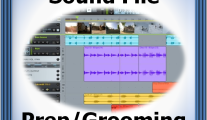How To Rip CDs

Converting a CD to other file formats is a basically simple process that the average person is equipped to do with their home computer. This is fine if you have only a few CD’s, however, for larger collections more thought and planning needs to be done. The selection of the proper bitrates and format is the cornerstone to having a digital music collection that will work seamlessly with many applications and be flexible enough for the future.
I came across an individual when we were first establishing Rip ‘n’ Play that had approximately 750 CD’s in his collection. He had spent every weekend for the better part of three months converting his collection to a digital format only to find that the new files worked great for one application but were less than stellar for another. In addition he discovered that somewhere during the three month process a setting had been changed in his ripping software that altered the output file naming format. This, to say the least, was a very disheartening position to be in after putting in so much time. With a little further inquiry on my part we also discovered that based on the format he had selected he was using almost twice as much disk space as was required for similar sound quality.
In this same situation, if he would have had 25 to 50 CD’s I would have chalked it up to a good lesson learned and said go back at it and be a little more careful. With 750 CD’s and 3 months on the line careful consideration had to be given to what his next steps would be.
It reminded me of case studies in business school where you compare your investment resource (time or money & disk space) against your expected return (useable files) factoring risks or mistakes that can compromise any one of them or all of them and what recourse is available to you.
Required Tools
To get started ripping CD’s all you need is:
- a personal computer (preferably with an internet connection),
- ripping/encoding software,
- plenty of available disk space, and
- the CD’s you want to rip.
If you assume items 1, 3, and 4 the real decision is on the software to use. Most computers today come with packages like Windows Media Player and iTunes. Both great packages but, be careful, the default format that is produced from these packages does not necessarily transport well to other applications that you would want to use the same file. Be sure if you use these packages to make the necessary changes or down load the necessary plug-ins to yield the format you are looking for.
Another good product is Yahoo’s Music Match software. There are two versions, a free version and one that requires you to buy a license. The free version will allow you to rip CD’s to a default MP3 format instead of the Microsoft or Apple formats. The fully licensed version adds additional capability, one of which is the ability to work directly with many of the popular MP3 players. The necessary drivers are either included with the software or are available for download from Music Match. I own the licensed version of this software and find it to be superior in many ways to both Windows Media Player and iTunes.
In addition to the products listed above there are many free CD to MP3 conversion tools. A word of caution though, very few people write software for free, what is advertised as free usually has a price of additional spyware that comes with it and can severely compromise the performance of your home computer.
If you are going to focus on ripping your CD and want a truly quality product as a result, I highly recommend making a small investment (~$30) and buy the Easy CD-DA Extractor from Poikosoft . I have owned this product since version 7 was introduced and am currently using version 9. I have extensively used this product for converting large numbers of CD’s and the conversion process is done quicker than the other products I have tried regardless of the bitrate selected.
I indicated a preference for an internet connection in the opening paragraph of this section. The reason for this is that most all these products tie in to a data base called Freedb ( http://freedb.org/ ). The products will read your CD and go to the data base and pull and populate your file tag fields for each of the songs you want to rip. The alternative is to manually type in this information your self. I think the benefit here is obvious.
The only other area to consider before kicking off your ripping venture is the CD drive on your computer. On some older computers that have CD-ROM drives only, you may find that the drive does not support audio extraction in which case you will need to purchase a drive that does. I have found that all read/write drives do support it. So, if you have a CD burner or a DVD burner you are in good shape but if all you have is a CD-ROM check it out to be sure it will work before you buy any ripping software.
If you have any questions or want to find out more about the services Rip ‘n’ Play offers please fill out our contact form . Thanks and happy ripping.
Sincerely,
C.D. Rippy
Additional CD Ripping Tips
Borrowed from PCworld.com Eric Dahl, Friday, August 19, 2005- edited.
Before you embark upon your CD ripping session, here are a few tips to get you started.
Don’t Use ITunes. While it’s a great music manager, its ripping speed leaves a lot to be desired.
Choose Your Settings Carefully. You’ll only want to do this once, so take a few minutes before you begin to review the settings you’ll use to rip your CDs. Make sure you’re ripping in a format that’s compatible with your portable player–when in doubt, choose MP3–and choose a bit rate that’s perhaps a little higher than you think is necessary.
Use Error Correction. This may slow things down, but it can eliminate the skips and pops you’d otherwise get if you’re ripping CDs that are scratched or smudged.
A Word on File Naming. Most MP3 rippers give you some control over the file names and folder structure your MP3s will have. An artist/album-type structure is standard. For file names, I recommend putting the track number in front of the track name (“01 – Intro.mp3,” for example) so you’ll get the best results with a wide range of portable players.